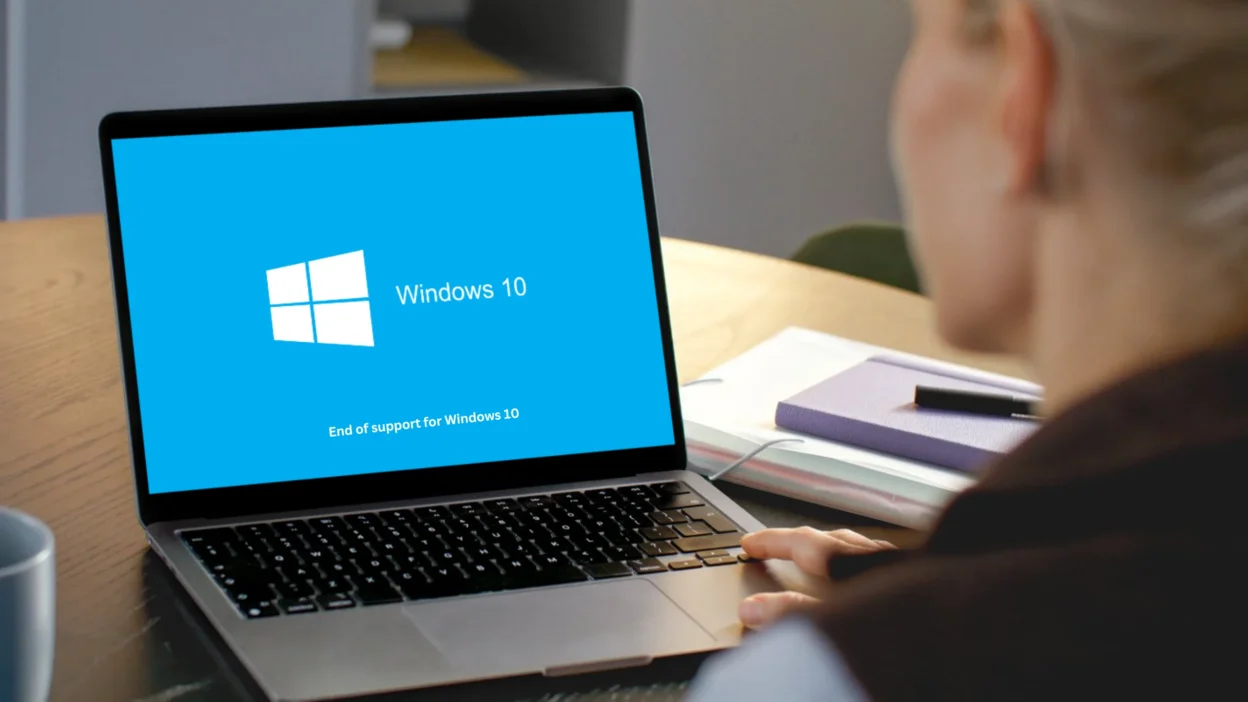Windows 10 support ends October 14, 2025. Microsoft stopped all security updates today.
This affects 850 million users worldwide. Your computer still works. But it’s becoming less safe every day.
You have three options:
-
Upgrade to Windows 11 (free)
-
Buy Extended Security Updates ($30/year)
-
Switch to alternatives (Linux, new PC, Mac)
This guide explains each option. It shows step-by-step what to do. You’ll know the best choice for your situation.

Quick facts:
-
Support ended: October 14, 2025 (today)
-
Affects: 850 million PCs globally
-
Next steps: 3 options available
-
Time needed: 2-3 hours to upgrade
-
Cost: Free to $210 (depending on choice)
Looking For Best VPN Read This Blog ➡️
What Happens Now That Support Ended
Microsoft stopped three things today:
Security Updates Stop
No more patches for new threats. Hackers find security holes. Microsoft won’t fix them.
Timeline of risk:
-
Weeks 1-4: Still fairly safe
-
Months 2-6: Moderate danger
-
Months 6-12: High risk
-
After 12 months: Very unsafe online
Real dangers:
-
Banking apps may block Windows 10
-
Viruses spread through email
-
Hackers steal passwords
-
Ransomware attacks increase
Software Stops Working
Popular apps will stop supporting Windows 10:
Already announced:
-
Google Chrome: Stops Dec 2025
-
Microsoft 365: Stops Jan 2026
-
Adobe Creative Cloud: Stops March 2026
-
Zoom: Stops mid-2026
Within 12-18 months, most apps require Windows 11.
No Tech Support
Microsoft Support won’t help with Windows 10 problems. Call them? They’ll tell you to upgrade to Windows 11.
Your PC Works Fine Today
Important: Nothing breaks tomorrow. Your files are safe. Programs work normally.
The danger builds slowly over months. Not instantly.
Option 1: Upgrade to Windows 11 Free
This works best for most people. It’s free. It’s simple. It takes 2-3 hours.
Check If Your PC Works With Windows 11
You need:
-
Processor: Intel 8th Gen (2018) or AMD Ryzen 2000 (2018) or newer
-
RAM: 4GB minimum (8GB better)
-
Storage: 64GB free space
-
TPM 2.0: Security chip (most 2018+ PCs have this)
About 40% of Windows 10 PCs can’t upgrade. Why? They’re too old. They lack TPM 2.0 chip.
How to Check Compatibility

Method 1: PC Health Check (Official)
-
Download PC Health Check from Microsoft
-
Install and run it
-
Click “Check now”
-
See results:
-
Green = Compatible ✅
-
Red = Not compatible ❌
-
Takes 2 minutes.
Method 2: Check TPM Manually
-
Press Windows Key + R
-
Type: tpm.msc
-
Press Enter
-
Look for “TPM 2.0” in window
-
If you see “TPM 1.2” or error = no Windows 11
How to Upgrade (Step-by-Step)
Time needed: 2-3 hours total
Step 1: Backup Everything (30 minutes)
Save your files to:
-
External hard drive (safest)
-
Cloud storage (OneDrive, Google Drive)
-
USB flash drive (minimum 64GB)
Critical files to backup:
-
Documents folder
-
Pictures folder
-
Desktop files
-
Downloads folder
-
Browser bookmarks
Step 2: Update Windows 10 Fully (20 minutes)
-
Open Settings
-
Click “Update & Security”
-
Click “Check for updates”
-
Install ALL updates
-
Restart computer
-
Repeat until no updates left
This prepares your PC for Windows 11.
Step 3: Start Windows 11 Upgrade (15 minutes setup)
-
Open Settings again
-
Go to Windows Update
-
Look for “Windows 11 is ready” message
-
Click “Download and install”
-
Follow on-screen instructions
OR download Windows 11 Installation Assistant:
-
Visit microsoft.com
-
Search “Windows 11 Installation Assistant”
-
Download and run
Step 4: Wait for Installation (60-90 minutes)
-
Download takes: 15-30 minutes (3.5GB file)
-
Installation takes: 30-60 minutes
-
PC restarts several times automatically
Don’t turn off your computer during this.
Step 5: Set Up Windows 11 (15 minutes)
After installation:
-
Choose privacy settings (I recommend limiting)
-
Sign in with Microsoft account
-
Restore your apps to taskbar
-
Check all files are there
Done! You now have Windows 11.
Windows 11 Global Pricing (If Buying New)
If you DON’T have Windows 10 license:
United States:
-
Windows 11 Home: $139
-
Windows 11 Pro: $199
United Kingdom:
-
Windows 11 Home: £119
-
Windows 11 Pro: £189
European Union:
-
Windows 11 Home: €145
-
Windows 11 Pro: €259
India:
-
Windows 11 Home: ₹10,799
-
Windows 11 Pro: ₹19,199
Australia:
-
Windows 11 Home: AUD $189
-
Windows 11 Pro: AUD $309
Good news: Free upgrade from Windows 10 doesn’t need new license.
Windows 11: What’s Good & Bad
Good things (Advantages):
✅ Free upgrade (saves $139-199)
✅ 6+ years support (until 2031)
✅ Runs 10-15% faster (on compatible PCs)
✅ Modern look (rounded corners, widgets)
✅ Better for gaming (DirectStorage, Auto HDR)
✅ Android apps (via Amazon Appstore)
✅ Better security (requires TPM 2.0)
Bad things (Disadvantages):
❌ Old PCs can’t run it (no TPM 2.0)
❌ Taskbar centered (can’t move to sides)
❌ Right-click menu changed (some find confusing)
❌ More data sent to Microsoft (privacy concern)
❌ Some old apps don’t work (legacy software)
❌ Needs Microsoft account (harder to use local account)
Fix Privacy Settings After Upgrading
Do this immediately after Windows 11 installs:
Turn off telemetry:
-
Settings → Privacy & security
-
Click “Diagnostics & feedback”
-
Choose “Required diagnostic data” (minimum)
-
Turn off “Optional diagnostic data”
-
Disable “Improve inking and typing”
Turn off location tracking:
-
Settings → Privacy & security → Location
-
Toggle off “Location services”
-
Or limit to specific apps only
Turn off advertising:
-
Settings → Privacy & security → General
-
Turn off “Let apps show me personalized ads”
-
Disable advertising ID
Turn off activity tracking:
-
Settings → Privacy & security → Activity history
-
Uncheck “Store my activity history”
-
Uncheck “Send my activity history to Microsoft”
This protects your privacy better.
Option 2: Buy Windows 10 Extended Security Updates (ESU)
Can’t upgrade to Windows 11? Buy ESU. It keeps Windows 10 safe for 3 more years.
What is ESU?
ESU provides:
-
Security updates only (no new features)
-
Monthly patches for security holes
-
Works through October 2028 (3 more years)
-
Costs $30 per year, per PC
-
Must renew yearly (not one-time)
ESU does NOT provide:
-
New features
-
Design improvements
-
Technical support
-
Bug fixes for non-security issues
ESU Global Pricing
Year 1 (Oct 2025 – Oct 2026):
-
USA: $30
-
UK: £24
-
EU: €30
-
India: ₹2,500
-
Australia: AUD $45
-
Canada: CAD $40
Year 2 (Oct 2026 – Oct 2027):
Price doubles:
-
USA: $60
-
UK: £48
-
EU: €60
-
India: ₹5,000
Year 3 (Oct 2027 – Oct 2028):
Price quadruples from year 1:
-
USA: $120
-
UK: £96
-
EU: €120
-
India: ₹10,000
Total 3-year cost:
-
USA: $210 per PC
-
UK: £168 per PC
-
EU: €210 per PC
-
India: ₹17,500 per PC
How to Buy ESU
Method 1: Windows Update (Easiest)
After October 14, 2025:
-
Open Windows Update
-
Look for “Purchase Extended Security Updates”
-
Click and pay
-
Activates automatically
Method 2: Microsoft Store
-
Visit microsoft.com/windows/extended-security-updates
-
Select “Consumer ESU”
-
Pay with credit card or PayPal
-
Receive license key via email
-
Activate in Settings → Activation
Method 3: Retailers
Buy from:
-
Amazon (most countries)
-
Best Buy (USA)
-
Currys/PC World (UK)
-
Local Microsoft partners
Should You Buy ESU?
Buy ESU if:
✅ Your PC can’t run Windows 11 (no TPM 2.0)
✅ PC is 3-5 years old and works well
✅ You need time to save for new PC
✅ Budget is tight ($30/year cheaper than $500 new PC)
✅ You run old software that needs Windows 10
Don’t buy ESU if:
❌ Your PC IS compatible with Windows 11 (upgrade free instead)
❌ PC is 8+ years old (invest $210 into new PC)
❌ Planning to buy new PC within 6 months
❌ PC already slow and problematic
My advice: If your PC is 6+ years old, don’t spend $210 on ESU. Save that money for a new $600 PC instead.
Option 3: Switch to Alternatives (Linux, ChromeOS, macOS)
Can’t upgrade? Don’t want to pay $30/year? Try these free alternatives.
Linux (Free Forever)
Best Linux for Windows users:
Ubuntu 24.04 LTS
-
Completely free
-
Looks similar to Windows
-
Updates until 2029 (5 years)
-
Available in 100+ languages
-
Easy to install
Linux Mint 22
-
Also free
-
Start menu like Windows
-
Even easier for beginners
-
Based on Ubuntu (very stable)
Good things about Linux:
✅ Totally free (no $30/year)
✅ Runs fast on old PCs (2010+ computers work)
✅ Very secure (fewer viruses)
✅ No Microsoft tracking
✅ Updates for decades
✅ Highly customizable
Bad things about Linux:
❌ Learning curve (different from Windows)
❌ Some software doesn’t work (Adobe, Microsoft Office desktop)
❌ Gaming more limited (though improved a lot)
❌ Occasional driver issues
❌ Less commercial software support
Best for:
-
Web browsing
-
Email
-
Office documents (LibreOffice)
-
Streaming videos
-
Basic photo editing
Not great for:
-
Professional Adobe software
-
Serious gaming
-
Specialized Windows-only software
About 3-4% of people use Linux. Growing as Windows 10 ends.
ChromeOS Flex (Turn Old PC Into Chromebook)
ChromeOS Flex is:
-
Free from Google
-
Works on 2010+ PCs
-
Very fast and simple
-
Perfect for web browsing and email
-
Supports Android apps
How to install:
-
Visit chromeenterprise.google/os/chromeosflex/
-
Download to USB drive
-
Boot from USB
-
Follow installation (30 minutes)
Good for:
-
Students (education focus)
-
Seniors (simple interface)
-
Web-only users
-
Family/secondary computers
Not good for:
-
Gaming
-
Professional software (Adobe, Office)
-
Advanced users
Buy New PC With Windows 11
Budget options ($500-700):
-
HP 15 Series (good value)
-
Lenovo IdeaPad (budget-friendly)
-
ASUS VivoBook (decent specs)
-
Dell Inspiron (reliable)
Mid-range ($800-1,200):
-
HP Pavilion (good performance)
-
Lenovo ThinkPad E-Series (business quality)
-
Dell Inspiron 16 (larger screen)
Premium ($1,500+):
-
Dell XPS 13/15 (ultra-portable)
-
HP Spectre x360 (2-in-1 convertible)
-
Lenovo ThinkPad X1 (business flagship)
Switch to Mac
MacBook Air M3: $1,099+
Good things:
-
8-10 years software support
-
Better privacy than Windows
-
Premium build quality
-
Strong resale value
-
Works with iPhone/iPad
Bad things:
-
Expensive ($1,099 vs $600 Windows laptop)
-
Different interface (learning curve)
-
Some Windows apps unavailable
-
Less customizable
Mac has 10% global market share. Higher in USA (15%) and creative fields (30-40%).
Also Read: Zoho Ulaa Browser Review 2025: A Privacy‑First Chrome Alternative
Windows 10 vs Windows 11: Complete Comparison
Which should you choose? Here’s the honest comparison.
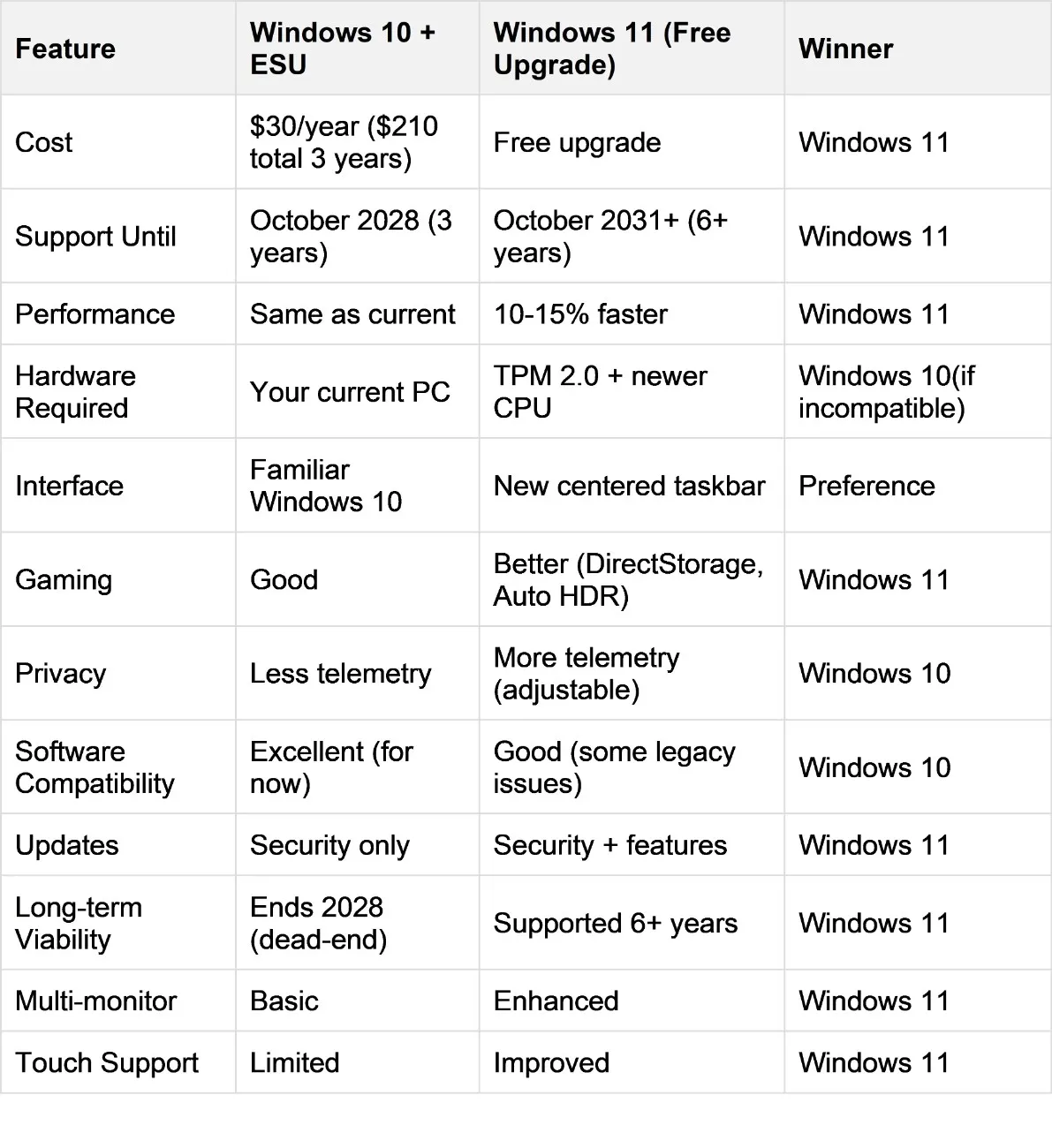
Recommendation: If Windows 11 compatible, upgrade free (better long-term value). If incompatible, buy ESU only if PC is 3-5 years old and good condition—otherwise invest in new PC.
Where to Buy Windows 11 & New PCs (Global)
Global retailers offering Windows 11 licenses and compatible PCs:
Windows 11 Licenses (Digital)
Microsoft Store (Official – Worldwide):
-
Windows 11 Home: $139 (US), £119 (UK), €145 (EU)
-
Windows 11 Pro: $199 (US), £189 (UK), €259 (EU)
-
Instant digital delivery
-
Official support
-
Payment methods vary by region
Amazon (Global):
-
Often $5-15 cheaper than Microsoft
-
Digital delivery
-
Customer reviews help verify legitimacy
-
Available: amazon.com, amazon.co.uk, amazon.de, amazon.in, etc.
Third-Party Key Sellers (Budget Option, Some Risk):
-
CDKeys, Kinguin, G2A
-
$20-50 for Windows 11 keys
-
Gray market (keys from volume licensing)
-
Works but Microsoft may deactivate if key source discovered
-
Use at own risk
Pre-Built Windows 11 PCs
Budget Laptops ($500-700 / £450-600 / €500-700):
-
HP 15 Series: Good value, reliable
-
Lenovo IdeaPad: Budget-friendly
-
ASUS VivoBook: Decent specs for price
-
Acer Aspire: Basic but functional
Mid-Range Laptops ($800-1,200 / £700-1,000 / €800-1,200):
-
Dell Inspiron: Solid all-around
-
HP Pavilion: Good performance
-
Lenovo ThinkPad E-Series: Business-grade durability
-
ASUS ZenBook: Premium feel, lighter
Premium Laptops ($1,500+ / £1,300+ / €1,500+):
-
Dell XPS 13/15: Ultra-portable, premium build
-
HP Spectre x360: 2-in-1 convertible
-
Lenovo ThinkPad X1: Business flagship
-
Microsoft Surface Laptop: First-party Windows experience
Alternatives to Windows:
-
MacBook Air M3: $1,099 (excellent for most users)
-
System76 Laptops: Pre-installed Linux
-
Google Pixelbook: ChromeOS premium option
Where to Buy (By Region)
United States:
-
Best Buy, Amazon, Microsoft Store, Costco, Micro Center
United Kingdom:
-
Currys, PC World, Amazon UK, Argos, John Lewis
Canada:
-
Best Buy Canada, Canada Computers, Newegg Canada, Amazon.ca
Australia:
-
JB Hi-Fi, Harvey Norman, Officeworks, Amazon AU
India:
-
Amazon India, Flipkart, Reliance Digital, Croma
Europe:
-
MediaMarkt, Saturn, Amazon (country-specific), local retailers
FAQs: Windows 10 Support Ending
What exactly happens on October 14, 2025?
October 14, 2025 marks the last day Microsoft releases security updates, bug fixes, or technical support for Windows 10 globally. After this date, newly discovered vulnerabilities remain unpatched, making Windows 10 progressively less secure. Your computer continues working normally—programs, files, settings unchanged—but online safety degrades monthly as hackers exploit unpatched vulnerabilities.
Can I keep using Windows 10 after support ends?
Yes, Windows 10 continues functioning indefinitely after October 14, 2025. However, security risks accumulate as hackers exploit unpatched vulnerabilities. Suitable for offline PCs (no internet) or air-gapped systems. Not recommended for online banking, shopping, email, or any internet use after 6-12 months post-support without ESU protection.
Is Windows 11 upgrade really free worldwide?
Yes, Windows 11 remains free globally for all legitimate Windows 10 users with compatible hardware. No regional restrictions or expiration date announced (though Microsoft could end free upgrades eventually). Requires valid Windows 10 license and Windows 11-compatible PC (TPM 2.0, 8th Gen Intel/Ryzen 2000 or newer). Upgrade while confirmed free.
My PC fails Windows 11 compatibility check—what should I do?
Three options if incompatible:
-
Buy Extended Security Updates: $30/year for 3 years ($210 total) continues Windows 10 security patches until October 2028
-
Buy new Windows 11 PC: $500-1,000 for budget-to-mid-range laptop providing 5-7 years service
-
Switch to Linux: Free alternative like Ubuntu 24.04 LTS runs well on 2010+ PCs, completely free
Don’t: Attempt Windows 11 TPM bypass hacks (unstable, unsupported, blocks Windows Updates).
How much does Windows 10 Extended Security Updates cost?
ESU global pricing for consumers:
-
USA: $30 (year 1), $60 (year 2), $120 (year 3) = $210 total
-
UK: £24 (year 1), £48 (year 2), £96 (year 3) = £168 total
-
EU: €30 (year 1), €60 (year 2), €120 (year 3) = €210 total
Must purchase annually (not one-time). Business pricing higher. Available through Windows Update or Microsoft Store after October 14, 2025.
Will my Windows 10 programs stop working after October 14?
Most programs continue working initially after Windows 10 support ends. However, software developers gradually drop Windows 10 compatibility:
-
Google Chrome ends updates December 2025
-
Microsoft 365 stops support January 2026
-
Adobe Creative Cloud ends compatibility March 2026
-
Zoom, Slack, Discord phase out 2026-2027
Within 12-18 months, major applications require Windows 11, forcing upgrades indirectly even if security wasn’t primary concern.
Is Windows 11 better than Windows 10?
Windows 11 advantages: 10-15% better performance on compatible hardware, modern interface, security improvements (TPM 2.0, Secure Boot), gaming enhancements (DirectStorage, Auto HDR), 6+ years future support vs Windows 10 dead-end 2028, better multi-monitor support.
Windows 10 advantages: Familiar interface, better legacy software compatibility currently, less Microsoft telemetry (though adjustable in 11), works on older hardware.
Verdict: Windows 11 objectively better for compatible PCs (free upgrade, longer support, better performance). Windows 10 + ESU only sensible if Windows 11 incompatible.
Can I downgrade from Windows 11 back to Windows 10?
Yes, within 10 days of Windows 11 upgrade via Settings → System → Recovery → Go back to Windows 10. After 10-day window closes, downgrade requires clean Windows 10 reinstallation (erases everything). Test Windows 11 thoroughly during first 7-10 days before commitment window expires. Backup data before upgrading in case downgrade needed.
Final Recommendation: What You Should Do (October 13, 2025)
Windows 10 support ending tomorrow forces immediate decision—here’s honest recommendation based on global user situations:
If Your PC is Windows 11 Compatible:
Upgrade to Windows 11 free (no-brainer decision):
-
Save $139-199 buying Windows 11 license
-
Get 6+ years security support (through 2031)
-
10-15% better performance verified across hardware
-
Modern features and interface improvements
-
Takes 2-3 hours total (backup, upgrade, setup)
Action: Run PC Health Check app TODAY, verify compatibility, start Windows 11 upgrade from Windows Update tonight. Don’t delay past October 14.
If Your PC Fails Windows 11 Compatibility:
PC age 3-5 years AND good condition:
-
Buy ESU ($30 first year)
-
Use for 1-2 more years
-
Save for new Windows 11 PC ($600-800)
-
Total cost: $30-60 ESU + $600 new PC = $630-660 over 2 years
PC age 6+ years OR slow/problematic:
-
Don’t waste $210 on ESU for dying hardware
-
Buy new Windows 11 PC now ($500-1,000)
-
Better long-term investment
-
Modern, fast, reliable for 5-7 years
PC any age, but extremely budget-constrained:
-
Try Linux (Ubuntu or Mint) – completely free
-
Works on 2010+ PCs surprisingly well
-
Learning curve but saves hundreds of dollars
-
Perfect for web, email, documents (not gaming/Adobe)
For Privacy-Conscious Users:
Configure Windows 11 privacy settings immediately post-upgrade (see section above). If Microsoft telemetry unacceptable despite privacy adjustments, Linux offers true privacy with zero corporate data collection.
For Gamers:
Windows 11 superior for gaming (DirectStorage faster load times, Auto HDR improves older games, better Xbox integration). Windows 10 + ESU viable short-term but games increasingly require Windows 11 (2026 onward).
For Business Users:
Contact IT department or Microsoft partner—business ESU pricing and licensing differs from consumer (first year $61 US, doubling annually). Enterprise agreements may provide better Windows 11 migration paths.
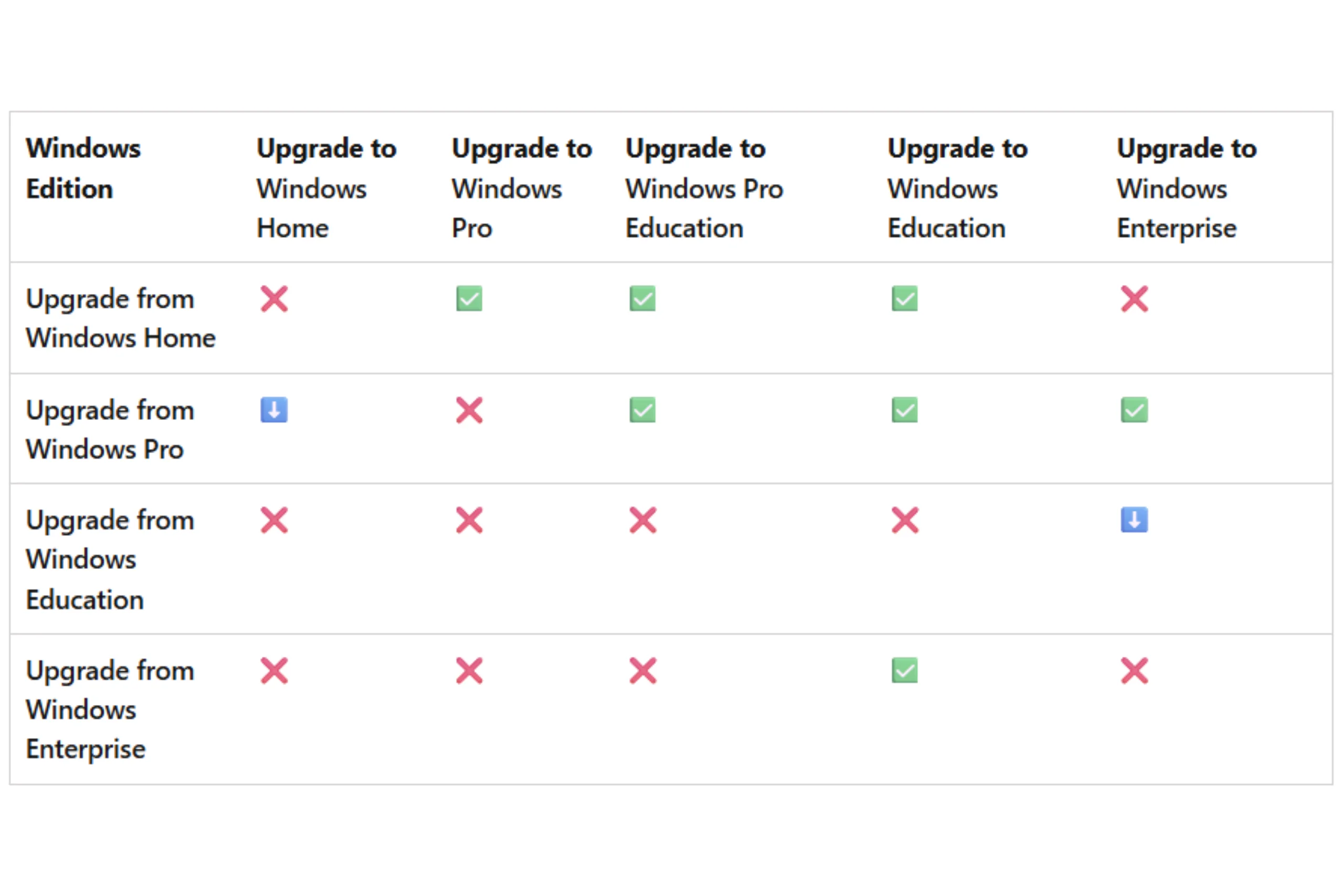
My personal take: Having tested Windows 11 extensively since 2021 launch through current October 2025 version, initial bugginess resolved completely. Windows 11 today is stable, fast, and genuinely improved over Windows 10 for compatible hardware. Free upgrade represents exceptional value—$0 for 6 years support vs $210 ESU for 3 years dead-end support.
For incompatible PCs: $30 ESU buys time but delays inevitable. If your 2016 laptop struggles with Windows 10 today, $210 ESU over 3 years prolongs suffering. Invest that money toward $500-600 new laptop transforming computing experience while supporting Windows 11 through 2031+.
Take action TODAY (October 13, 2025) before support ends tomorrow—either start Windows 11 upgrade, purchase ESU, research new PCs, or try Linux. Procrastination past October 14 leaves you increasingly vulnerable with diminishing options as software vendors drop Windows 10 support throughout 2026.
Check compatibility now: Download PC Health Check and decide your path forward before Windows 10 support ends in less than 24 hours worldwide.